

If your Fitbit won’t sync and you can’t see your latest data in the Fitbit app, then we have you covered.
Whether you have a Versa 4, Charge 5, Inspire or another Fitbit tracker or smartwatch, we’re experts in troubleshooting syncing issues.
In this guide, we’ll be explaining exactly how to sync a Fitbit with your iPhone, Android smartphone, or computer – and what to do if it’s having trouble syncing. It should cover all Fitbit devices too, regardless of age.
Most users are likely to come across syncing issues over time, and knowing how to transfer the data stored on your device to the Fitbit app is an essential skill.
Read on below to discover everything you need to know.

Syncing your Fitbit should actually be very straightforward, which is why it can be pretty head-scratching when your data doesn’t seem to be transferring to the Fitbit app on your smartphone.
Once your Fitbit is set up and connected to your phone, it should have a consistent Bluetooth connection to it and therefore be ready to link up whenever you open the Fitbit app.
To force your Fitbit to sync, swipe down on the Fitbit app’s home screen and release to begin the process.
You should then see the turquoise line worm its way from left to right just above the main tracking panel.
You don’t need a smartphone to sync Fitbit data, and can actually use your computer by following these steps.
We’re going to assume your Fitbit has been registered and set up properly, but there’s a catch – to use Fitbit Connect, you need the Fitbit Wireless Sync Dongle.
Advertisement1. Download Fitbit connect.
2. Make sure you’re signed in with your account credentials.
3. Connect your Fitbit Wireless Sync Dongle.
4. It should sync automatically, or you can press Sync to do it manually.
5. Log into the Fitbit Dashboard at https://www.fitbit.com/login.

It should be as simple as following the above, but experience tells us that it’s fairly likely you’ll come across some kind of issue with Fitbit syncing.
Problems with syncing are usually because you’re not filling a requirement. Here’s a checklist of the very basic things to double check if your Fitbit isn’t syncing.
1. Check the Fitbit app is compatible with your device here, and that it’s running the latest version (if on iPhone or Android, check for this through the App Store or Google Play Store).
2. Check that your connected device is running the latest Fitbit app version.
3. Your connected device has a working cellular data or Wi-Fi connection.
4. Your connected device has Bluetooth turned on, and that you aren’t connected to multiple things (some issues are related to conflicting Bluetooth connections).
5. Your Fitbit device’s battery isn’t low.
6. Your Fitbit device’s software is up to date.
This list should be your starting point for if you’re experiencing consistent issues with syncing, but, if all these are ticked, it’s time to start troubleshooting with the tips below:
Advertisement1. Turn Bluetooth off/on.
2. Turn your Fitbit off/on.
3. Uninstall and reinstall the Fitbit app.
4. Perform a reset of the Fitbit app (learn how to do this here)
5. Try logging into your Fitbit account on another device.
6. Remove other Fitbit devices from app and Bluetooth list.
Learn how to factory reset your Fitbit with our guide – this will result in any unsynced data being lost, but it could be the ticket to resolving syncing problems.
Previous Article The best period tracking and prediction wearables Next Article How to change the time on a Fitbit: Switch time zone and format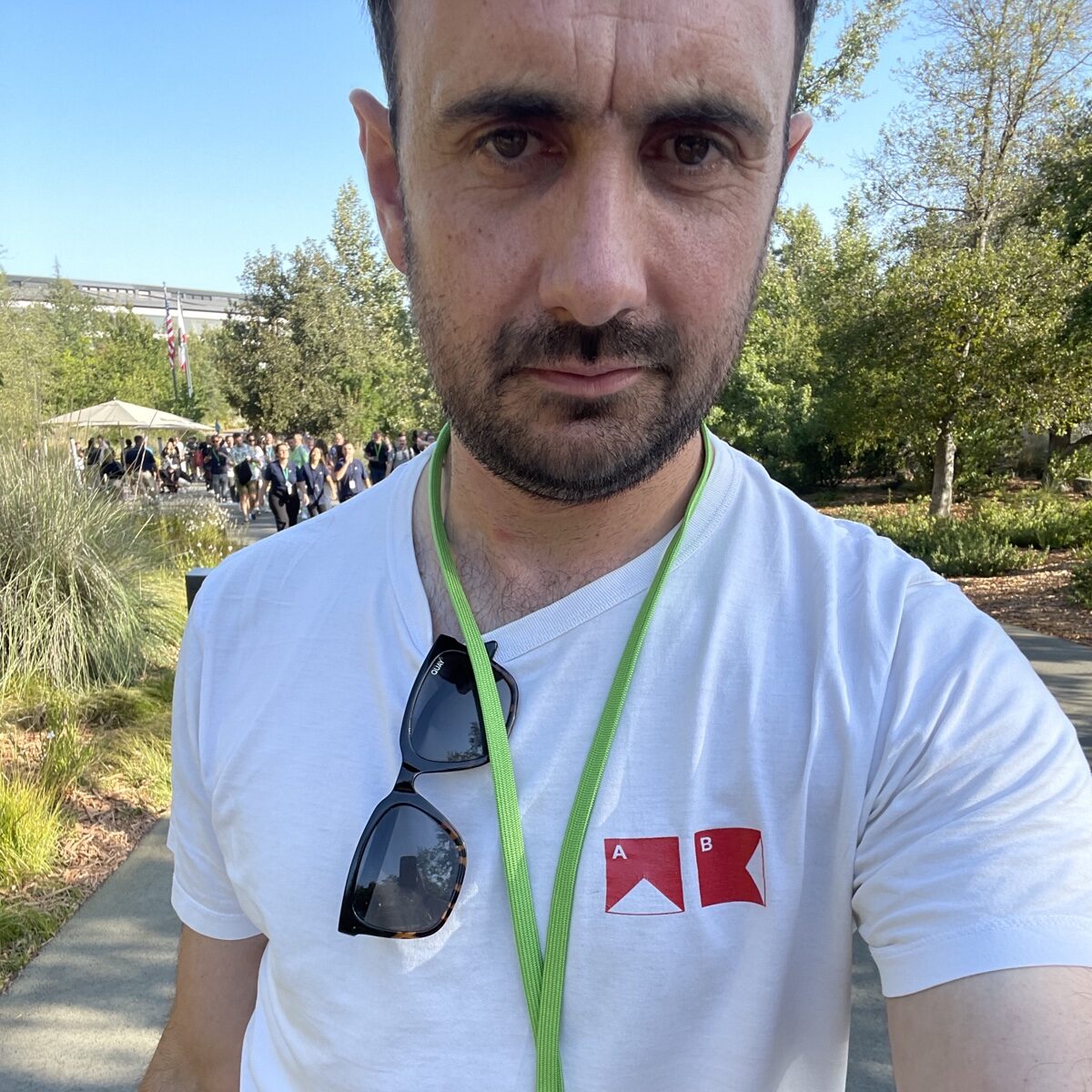
James is the co-founder of Wareable, and he has been a technology journalist for 15 years.
He started his career at Future Publishing, and worked on Windows: The Official Magazine until becoming editor of What Laptop Magazine. As an editor of technology media titles, James launched Windows 8: The Official Magazine, and TechRadar's iPad magazine edition .tech.
After these launches, James became the features editor of T3 Magazine and T3.com and was a regular contributor to TechRadar – before leaving Future Publishing to found Wareable in 2014.
James has been at the helm of Wareable since 2014 and has become one of the leading experts in wearable technologies.
He has provided expert comments to a host of sources and has appeared on BBC News and Sky News to talk about smartwatch releases
James also appeared as an expert on Channel News Asia's documentary on wearable tech.
He has also spoken about wearables at a range of events, and hosts a monthly wearable technology event called Wearables London.
And James has also moderated wearable tech panels at Web Summit, IFA, and The Wearable Technology Show.